heliOS Software
Download 2025.1.4
We are excited to introduce several usability enhancements for our automated scIC analyses, along with general improvements in fit performance through advanced initialization. Additionally, we have improved document navigation and expanded database connection settings for a more seamless user experience.
WARNING: Starting from heliOS 2025.1, port 2113 is required for communication with heliX instruments.
Make sure that the port is not blocked before upgrading.
heliOS
version 2025.1.4
(118 MB)
heliOS Methods
for switchSENSE®
version 2025.2 (16.8 MB)
heliOS Methods
for scIC (formerly RT-IC)
version 2025.1.1 (5 MB)
heliX Firmware
version 8.3.6
(1.9 GB)
heliX Firmware Quick Update Guide
Please update your heliX instrument’s firmware to the newest version 8.0+ using heliOS software. If your firmware is still on version 7.X, upgrading to 8.X requires a maintenance visit; please contact customer support.
Update Steps:
- Download the latest firmware from this page.
- Open heliOS , connect to the instrument, request control, and select “Update Firmware” (bottom right) to install the update.
- Once update is installed, restart the heliX instrument via “Reboot Device” in heliOS or manually, then verify the firmware version in heliOS (bottom right).
Caution: Please ensure a stable power connection for the heliX instrument during the update.For more details, please consult the heliX guides or contact customer support.
SYSTEM REQUIREMENTS
Supported Operating System | Windows 10 and higher.
heliOS requires the .NET 8 Desktop Runtime.
heliOS requires access to a postgreSQL database.
→ see install instructions
- RELEASE NOTES - heliOS
- CHANGELOG heliOS 2025.1.4
- CHANGELOG heliOS 2025.1.3
- CHANGELOG heliOS 2025.1.2
- CHANGELOG heliOS 2025.1.1
- CHANGELOG heliOS 2025.1
- scIC NOTES (formerly RT-IC)
- switchSENSE NOTES
Improved Fit Initialization
An extended auto-initialization logic for our fits now accounts for inter-curve dependencies associated with global fit parameters.
Previously, curves were initialized independently, with starting values for global fit parameters derived from individual estimates after the fact. This approach led to inconsistencies, particularly for association curves within scIC kinetics. Since their dissociation rates could not be resolved individually, their association rate estimates were biased toward higher values. By implementing a multistep initialization that accounts for all parameter dependencies, we ensure consistency in starting values across all scenarios
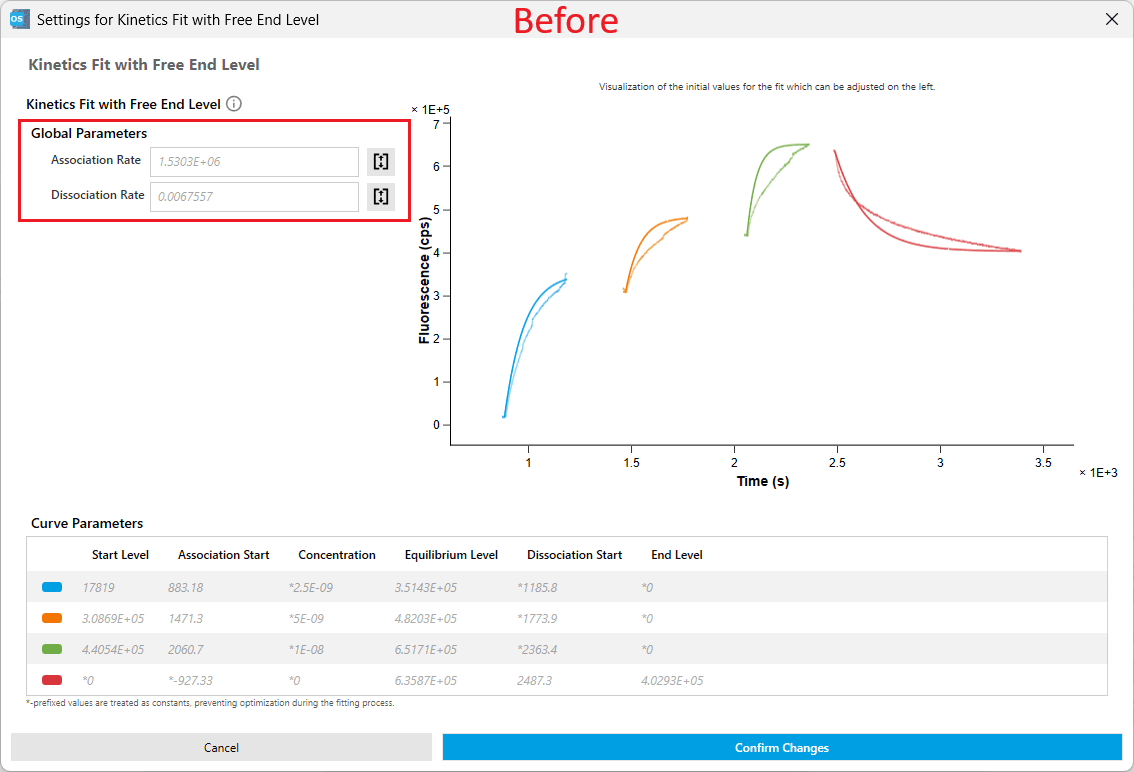
This leads to superior starting values, particularly for scIC kinetics, ultimately enhancing fit performance by reducing the number of fit iteration cycles.
Option to Assume Complete Dissociation in scIC Analyses
Automated scIC analyses now include an option to assume a return of the signal to zero in the dissociation phase. The option can be found below the Fit Model selection in the configuration of automated scIC analyses.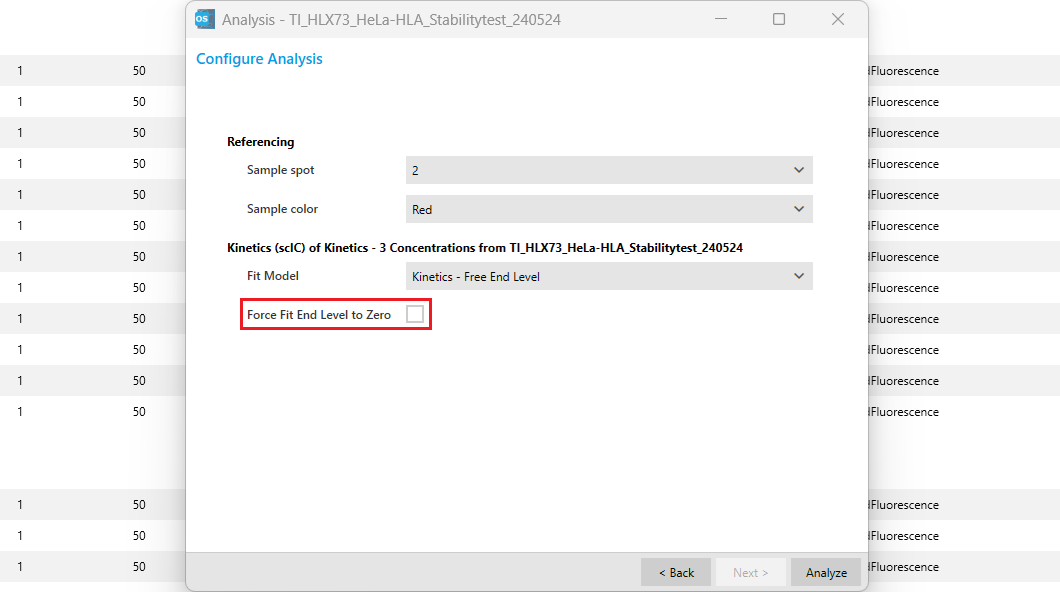
When selected, Force Fit End Level to Zero provides a quicker way for users to apply the assumption of complete dissociation to their scIC kinetics fits. The assumption is reflected in the fit operation settings by setting the End Level parameter to a fixed value of 0. It is equivalent to customizing the fit operation manually from the manual analysis. Since this is a critical setting for the analysis, it is prominently displayed in the parameters view.
When deselected (default), the End Level is left free and optimized during data fitting. In this case, the End Level is part of the Individual Results table, as it was before. See below for a comparison of results with the Force Fit End Level to Zero enabled (True) and disabled (False).
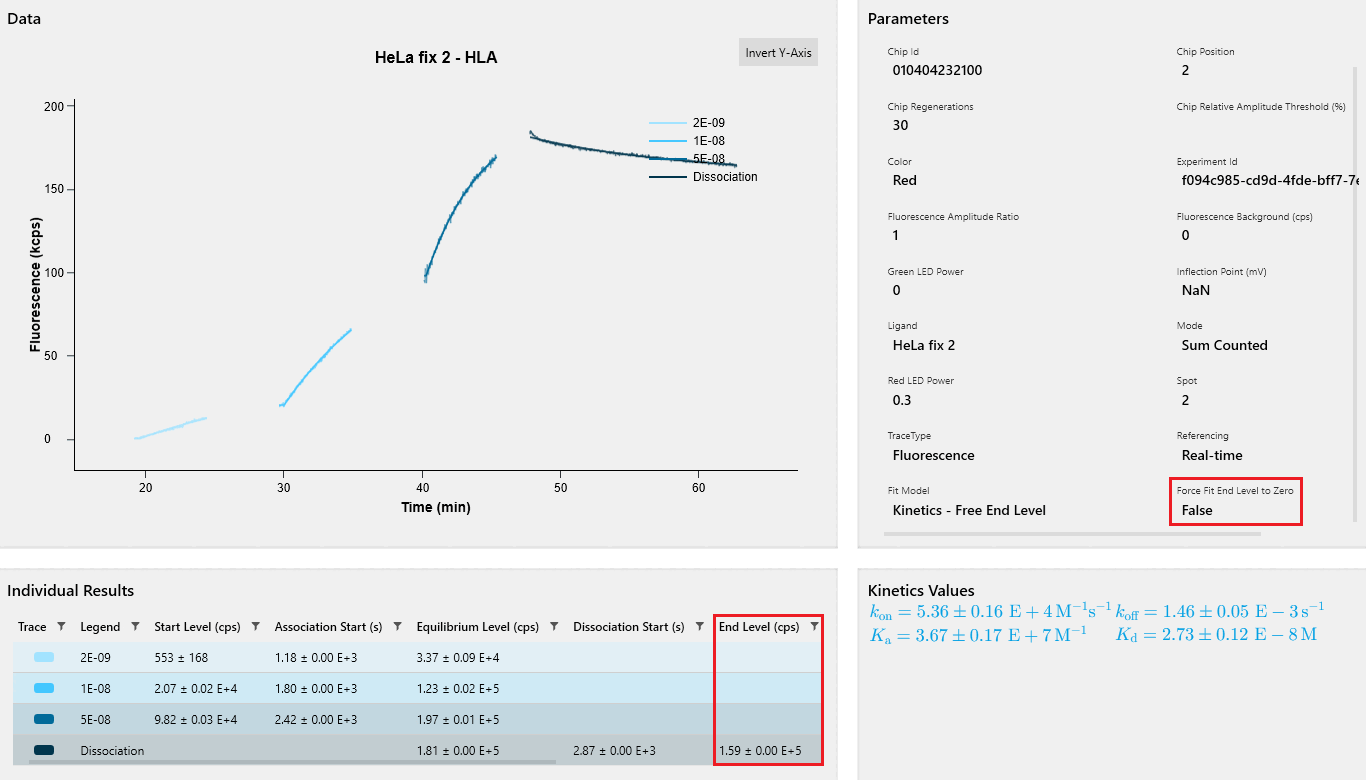
This feature provides users with a more streamlined scIC data analysis process in situations where only short dissociations could be measured. By limiting the fit to the assumption of full dissociation, users receive more accurate results without the need to fall back to manual data analysis.
! ATTENTION Forcing the fit end level to zero introduces bias into scIC kinetics fit results. If the assumption of complete dissociation does not hold, fit results will be negatively impacted. Use this feature with caution and only when confident in its applicability.
Improved Data-Processing in scIC Analyses
Reference-corrected scIC association data were occasionally affected by bulk-shift artifacts at sample injections. To resolve this, we developed an advanced algorithm that reliably detects and corrects these artifacts. It does so by detecting the injection point at which the bulk shifts occur. Once detected, we automatically determine the appropriate correction and apply it to the data.
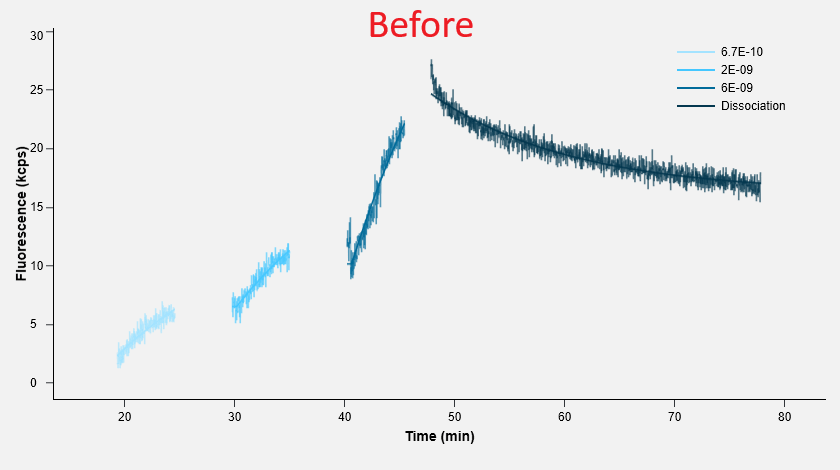
The operation containing this algorithm is now integrated into the scIC data-processing pipeline, reducing the need for manual corrections.
By introducing the bulk-shift correction directly into automated scIC analyses, we improve automation and minimize the risk of user-induced variability in results.
Tag-Based Document Search
Up until this release, searching for documents by tag required manually entering tag names into the search field, which was cumbersome and error-prone.
With this release, it is now easier to find documents by selecting from a list of available tags, thereby making the search process faster and easier to use.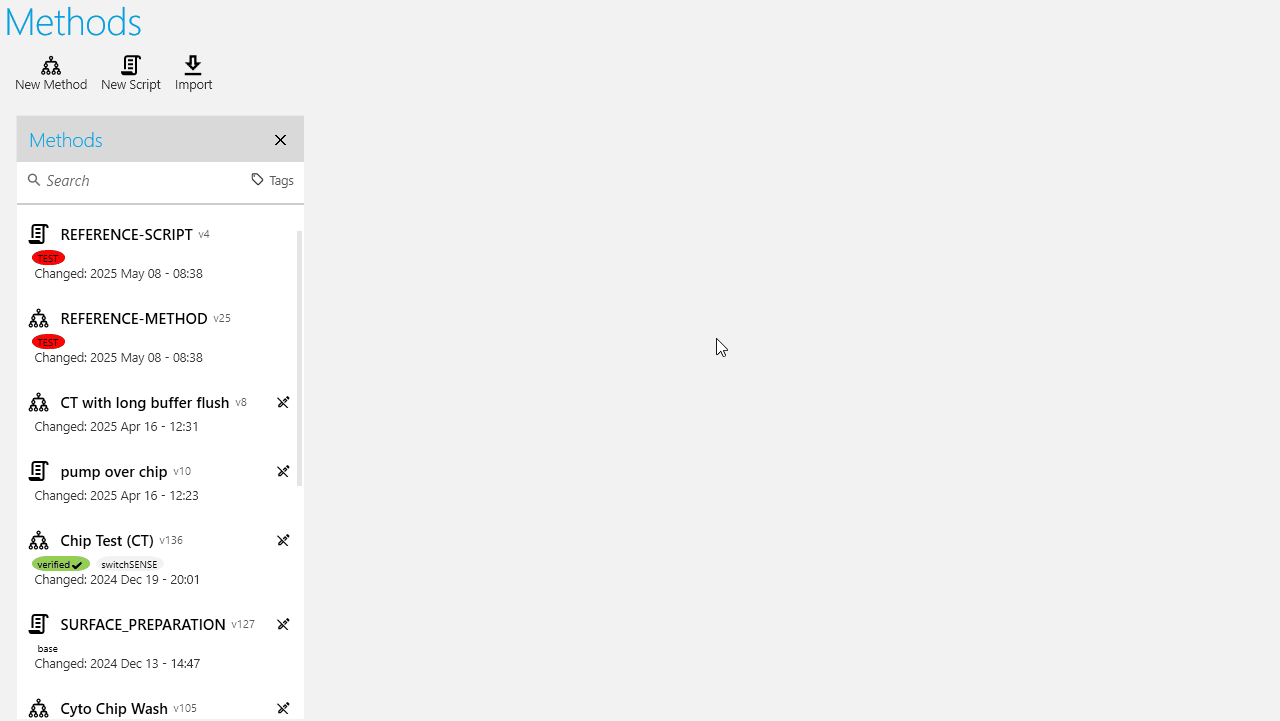
Customizable Database Port
In previous versions, heliOS was limited to using PostgreSQL on port 5432. While sufficient in most scenarios, this represented an unnecessary limitation.
In this release, we added a customization option to the database settings that lets users select a custom port if necessary. If left unconfigured, heliOS will continue using port 5432, so no additional configuration is required.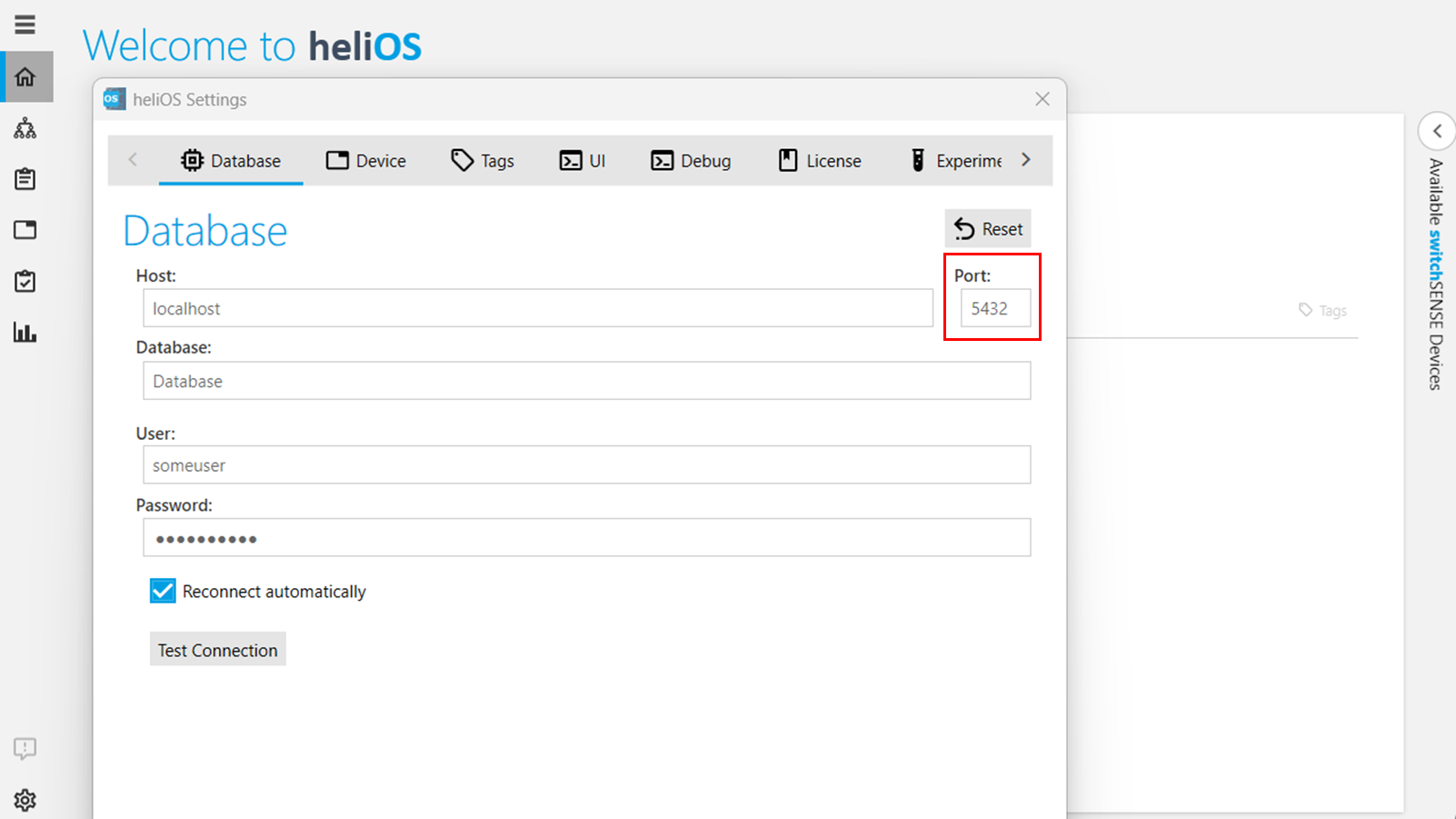
BUG FIXES
- Stabilize initialization of monophasic kinetics fits in slow dissociation scenarios
- Improve error message shown when device port is not accessible
FEATURES
- Increase default connection timeout to 15 seconds, and default heartbeat timeout to 30 seconds
BUG FIXES
- Fix a rare issue where the connection was lost while controlling a device
- Fix injection-jump correction failure for curves with disordered time coordinates
- Fix crash when trying to add a method to a read-only composite method
- Fix rare crash when adding a method to an assay workflow
BUG FIXES
- Fix injection-jump correction operation not applying carryover to jump-free curves
- Fix issue where rate map plot was disabled for kinetic fit results
- Fix rare crash when trying to edit data operation parameters in the absence of curves
- Fix rare crash when trying to edit mask positions for failed outlier removal operation
- Fix issue preventing plot titles from being cleared
- Prevent showing the “Read connection was closed” message when closing the device connection in the Assay Start Wizard
BUG FIXES
- Fix issue where set run parameters are not applied in assay script
- Fix rare crash due to document tag filter
- Fix automated injection-jump correction failing in edge cases of extreme injection offsets and spikes close to the injection
- Provide appropriate message when experiment loading from snapshot fails
- Fix script syntax error when using quotes in an analysis section name
- Fix rare crash when opening and closing start wizard dialog in assay workflow
FEATURES
Manual Analysis:
- Improved fit initialization
- Enabled forcing dissociation end levels to zero in automated scIC analyses
- Added automated removal of injection jumps in scIC analyses
- Added relative amplitudes of slow phases to derived parameters of biphasic kinetics fits
- Extended fit model descriptions
- Added fit parameter descriptions
- Changed names and symbols of amplitude ratio parameters of biphasic kinetics fits
- Introduced advanced metadata axis associations
- Homogenized label of fit model parameter in scIC analyses between wizard and parameters view
- Changed color indicating analysis element failures to red
General:
- Enabled tag-based document search
- Enabled configuration of database port number
- Added trimming for long document tab headers
- Improved scrolling behavior for document tabs
- Notified user when device setup fails in rare cases
BUG FIXES
Automatic Analysis:
- Fixed dissociation start and end level fit parameter results not being displayed in table of automated scIC kinetics analysis
- Fixed batch kinetics analysis still using old fits instead of new ones
- Fixed wrong table titles within batch analysis for newly introduced fit system
Manual Analysis:
- Fixed rare crash when modifying global initial parameter values in the fit configuration editor
- Fixed negate operation not adjusting axis-associated metadata values
- Fixed double-correction of axis-associated metadata values by normalization operation
- Fixed rare issue where an error is thrown during experiment analysis
- Fixed names and symbols of enzymatic activity fit parameters
Assays:
- Fixed rare issue where heliOS reports an error during opening an assay and updating assay elements\
Methods:
- Fixed issue where calculated parameters were not evaluated correctly in script editor
- Fixed issue where poly parameter could not define a default value containing commas in a script
- Fixed heliOS crash when trying to add PoI markers containing commas to the plot via edit plot parameters
- Fixed heliOS crash when defining while clause without expression in scripts
- Fixed heliOS crash when defining an optional definition with an invalid default value in a script
- Fixed rare issue where updating default parameter value in script overrides the set user value in composite method
- Fixed issue where heliOS crashes when setting the minimum and maximum of a numerical parameter to empty while exposing it in a composite method
Device control:
- Fixed issue where reopening a device immediately after closing could slow down the loading
- Fixed failing firmware upload when file path contains underscore character
- Fixed ‘Clean & Sleep’ button within device view not visible on small screens
- Fixed firmware upload not possible after device control lost during upload
- Fixed request control button not available when losing connection during firmware upload
- Fixed rare issue where heliOS reports an error when opening a device
- Fixed rare issue where invalid script was sent to the device after starting an experiment
Experiments:
- Fixed finished experiment shown as still running
General:
- Fixed issue where two installations of the same heliOS product were both installed instead of updating
- Fixed issue where removed tags show again after reopening the document
- Fixed tooltip not removed when document name is no longer trimmed
- Fixed issue where main documents do not expand after closing documents overview
- Fixed rare issue where the application can fail during shutdown
- Fixed rare heliOS crash when copying plot to clipboard
PERFORMANCE IMPROVEMENTS
General:
- Improved assay loading performance when opening assay multiple times
HOW to update methods:
- download the newest scIC methods from the DBS website and decompress the zip file
- go to Method section in heliOS
- use the Import button on the top and select all the individual files from the uncompressed folder (zip files)
The methods with the same names are automatically updated.
New scIC assay parameter layout
All assays for scIC have been updated by combining the redundant multiple concentration and analyte only assays into only three data-generating assays: The new scIC Kinetics and scIC Kinetics – Dual Color replace the previous multiple concentration assays, and scIC Dissociation – Dual Color is the only needed assay for Dissociation only experiments. This change allows for easier assay configuration by copying and modifying existing assays in the assay workflow.
Analyte only runs and single color assays can be generated from the new assays by settings configuration.
Cell settings now include an “Analyte only” checkbox. When this option is checked, the run will be an Analyte only test without cells being injected over the chip.

General settings allow to set an unused excitation channel to 0, rendering the Dual Color assay to a Single Color version.
The number of analyte concentrations can now be defined freely in the Analyte settings. Each association injection can be enabled individually with the associated checkbox, allowing 1 to 5 concentrations. For example to generate the previous Kinetics – 3 concentrations assay now select the new scIC Kinetics assay and activate the first 3 Association checkboxes. Each enabled association will take the analyte concentration from its associated input field. Non-activated checkboxes and their respective concentrations will be ignored. For more information on the assays and configuration, please refer to the heliXcyto Guide.
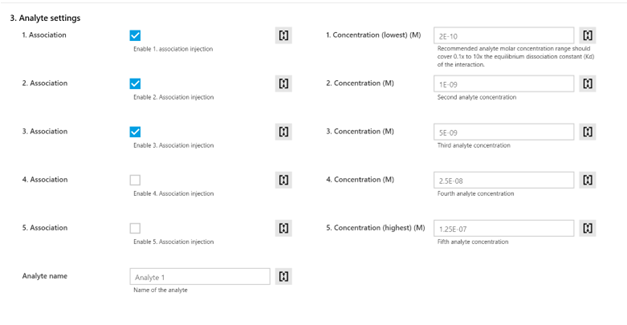
IMPORTANT -Old assays are set to deprecate following heliOS release 2025.1 and will not be supported moving forward. Please create new assay workflows with updated assays for optimal functionality.
HOW to update methods:
- download the newest switchSENSE methods from the DBS website
- go to Method section in heliOS
- use the Import button on the top and select the (entire) downloaded zip file
The methods with the same names are automatically updated.
New set of ready-to-use methods under the #assay tag
We’re excited to introduce a new suite of self-sufficient assay methods. These methods are designed to streamline your workflow and eliminate the need for manual setup.
Key Features
- Self-Contained: Minimal adjustments required.
- Comprehensive Coverage: Our #assay methods cover a wide range of common use cases, empowering you to tackle your daily experiments efficiently.
- Easy Discovery: Locate these methods using the #assay tag
The #assay methods are:

In case you need help, please do not hesitate to contact our support team at support@dynamic-biosensors.com.
INSTALL INSTRUCTIONS
We recommend to always use the newest versions of heliOS and heliX firmware.
Please update first your heliX device with the latest firmware version before installing a new version of heliOS.
For each new version of heliOS it is mandatory to update the methods.
SYSTEM REQUIREMENTS
Supported Operating System I Windows 10 and higher
heliOS is built on top of .NET and requires the following runtimes to be executed:
| until 2024.1 | .NET 6.0 Desktop Runtime (download links: x64, x86, Arm64) |
| 2024.2 or newer | .NET 8.0 Desktop Runtime (download links: x64, x86, Arm64) |
heliOS requires access to a postgreSQL database.
- TIP
Installation of heliOS without .NET Desktop Runtime is possible. When starting heliOS , it will prompt you to download and install the required .NET runtime. If you download the .NET Desktop Runtime through the prompt, the correct version for your system will be selected automatically.
heliX FIRMWARE UPDATE
Note: The installation of a new heliX firmware version must be performed from a computer which is connected to the heliX device.
Note: Skip this step if you are only interested in updating the heliOS version on a computer which is not used to control the heliX device.
- Ensure that the heliX device is switched on and connected to the control PC (directly or via network).
- Download the above listed version of the heliX firmware. We recommend to always use the newest version.
- Run the EXE installer on the control PC and follow the setup steps. You can find the IP address of your heliX in heliOS under Devices.
After approx. 10 minutes the heliX will be restarted and ready to use.
INSTALLATION OF heliOS
Note: If heliOS is installed for the first time on a computer you need to first install the .NET 8 Desktop Runtime (see Installation of Microsoft .NET 8) and a PostgreSQL database (see Installation and setup of postgreSQL database).
- Download the above listed version of heliOS. We recommend to always use the newest version.
- Run the MSI installer and follow the setup steps.
- Start heliOS ( if .NET Desktop Runtime is not installed, you will be prompted to download and install it)
- The first time you open heliOS on a computer you need to enter your license key (Settings → License).
Copy and paste the license key into the intended input field and confirm. -
Configure your {postgresql} database connection in
Settings > Database-
Enter the
Host(if the database is on the same machine as heliOS:localhost) -
Enter the
Databasename (if you followed Create a User for heliOS :{helios-database-recommended-name}) -
Enter the database
Username (if you followed Create a User for heliOS:{helios-database-recommended-username}) -
Enter the database user
Password(not the superuser password) -
Press
Test Connectionto test your settings, once successful, continue
-
- Confirm your settings
- You are ready to use heliOS
IMPORT OF heliOS METHODS
To install the latest heliOS methods, follow these steps:
- Download the above listed heliOS methods.
- Unzip the downloaded file once. The unzipped folder contains a range of zipped heliOS methods. Do not unzip these files.
Caution | The unzipped folder will contain a range of heliOS methods as.zip-files. Do not unzipthese files! - Open heliOS and go to “Methods”.
- Click on “Import” in the top menu and selectand select the heliOS methods (
.zip-files) you want to install. - Click on
Open(the import may take up to a few minutes). - Your database is equipped with the newest {helios} methods.
IMPORTANT : If custom methods or assays are used, please ensure that the individual building blocks are up-to-date as well by clicking on the clock icon, which will automatically appear when opening them in the Method tab.
INSTALLATION OF MICROSOFT .NET 8
Note: heliOS requires the .NET 8 Desktop Runtime on your Windows operating system. If already installed you can skip this step.
- Download the .NET 8 Desktop Runtime installation file (64-bit version).
- Run the EXE installer and follow the setup steps.
- After the installation process has finished you are ready to install heliOS.
INSTALLATION AND SETUP OF A postgreSQL DATABASE
Note: heliOS requires a PostgreSQL database to store data in. This section will guide you through the installation of a PostgreSQL database on the same machine as heliOS. It is not needed if:
• a set-up PostgreSQL database is already present, or
• there is a plan to use a PostgreSQL database hosted on a different machine.
NOTE:
- The heliX control computer comes with a preconfigured postgresql database. If you plan to use a postgresql database hosted on a different machine, please consult the postgresql documentation for installation and setup instructions.
Database Server Installation
To install a PostgreSQL databse on the same machine as heliOS, follow these steps:
- Download the PostgreSQL 17.x database installer from the official download page
- Run the installer and follow the setup steps
- When asked to “provide a password for the database superuser (postgres)” select a secure password.
- IMPORTANT : This password is required to manage the database but is not used to connect heliOS to the database. Store it securely for future reference!
- On the next page, ensure that the Port is set to 5432 (this is essential for heliOS to connect to the database)
- Continue with the installation using default settings and finish the setup
- Skip the Stack Builder at the end of the installation wizard, by exiting the wizard
Create a Database for heliOS
- Open the Windows Run app (press the WINDOWS+R)
- To create a database named heliOS, enter the following into the field and press OK
“C:\Program Files\PostgreSQL\17\bin\createdb.exe” -U postgres heliOS
TIP: When using a different version of PostgreSQL, replace 17 with the version number of your installation - When prompted for Password, enter the password you chose for the superuser (postgres) (see PostgreSQL Database Server Installation) and press Enter
If you need help with setting up the postgrSQL database please ask your system administrator or contact our support team at support.biosensors@bruker.com.
Create a user for heliOS
- Open the Windows Run app again (press the WINDOWS+R)
- To create a user named heliOS, enter the following into the field and press OK
“C:\Program Files\PostgreSQL\17\bin\creatuser.exe” -P -U postgres heliOS TIP: When using a different version of PostgreSQL, replace 17 with the version number of your installation.
- When prompted to
Enter password for new role, enter a password of your choice and press EnterIMPORTANT : This password is required to connect heliOS to the database. Store it securely for future reference!
- When prompted to
Enter it again, re-enter the same password and press Enter - When prompted for
Password, enter the password you chose for the superuser (postgres) (see PostgreSQL Database Server Installation) and press Enter
In case you need help, please do not hesitate to contact our support team at support@dynamic-biosensors.com.
Questions?
Contact Us
Our support team is happy to help.
